6 Tips For Taking Beautiful Photos With Your PHONE
January 25, 2019

How To Take Instagram-Worthy Photos With Your Phone
Whether you’re a social media influencer, mom, photographer, or somewhere in between, your best camera is the one you have with you!
It’s a HASSLE to bring my “real” camera with me on vacation and I am so bad about not editing them (for years 😂😬), so they never see the light of day.
SO
I use my iPhone 8 (I don’t have the Plus) and it’s SO FREAKING EASY to take photos with that, edit them on my phone, and share to my blog, Instagram, and Facebook MUCH sooner than I would if I had to upload images to my laptop, edit them, export them, and airdrop them to my phone–So many steps that are a buzz kill when you’re on vacation or trying to spend quality time with your family.
So let’s get to it! I’m sharing my top 6 tips for getting great phone photos!
#1 Lighting is everything!
If you are inside, open up your curtains to let as much natural light come in.
If you are outside have the sunshine behind your subject at 45 degrees.
If you are outside while it’s cloudy you are pretty safe as far as lighting goes. You can avoid shadows by having your subject rotate until they don’t have under-eye shadows.
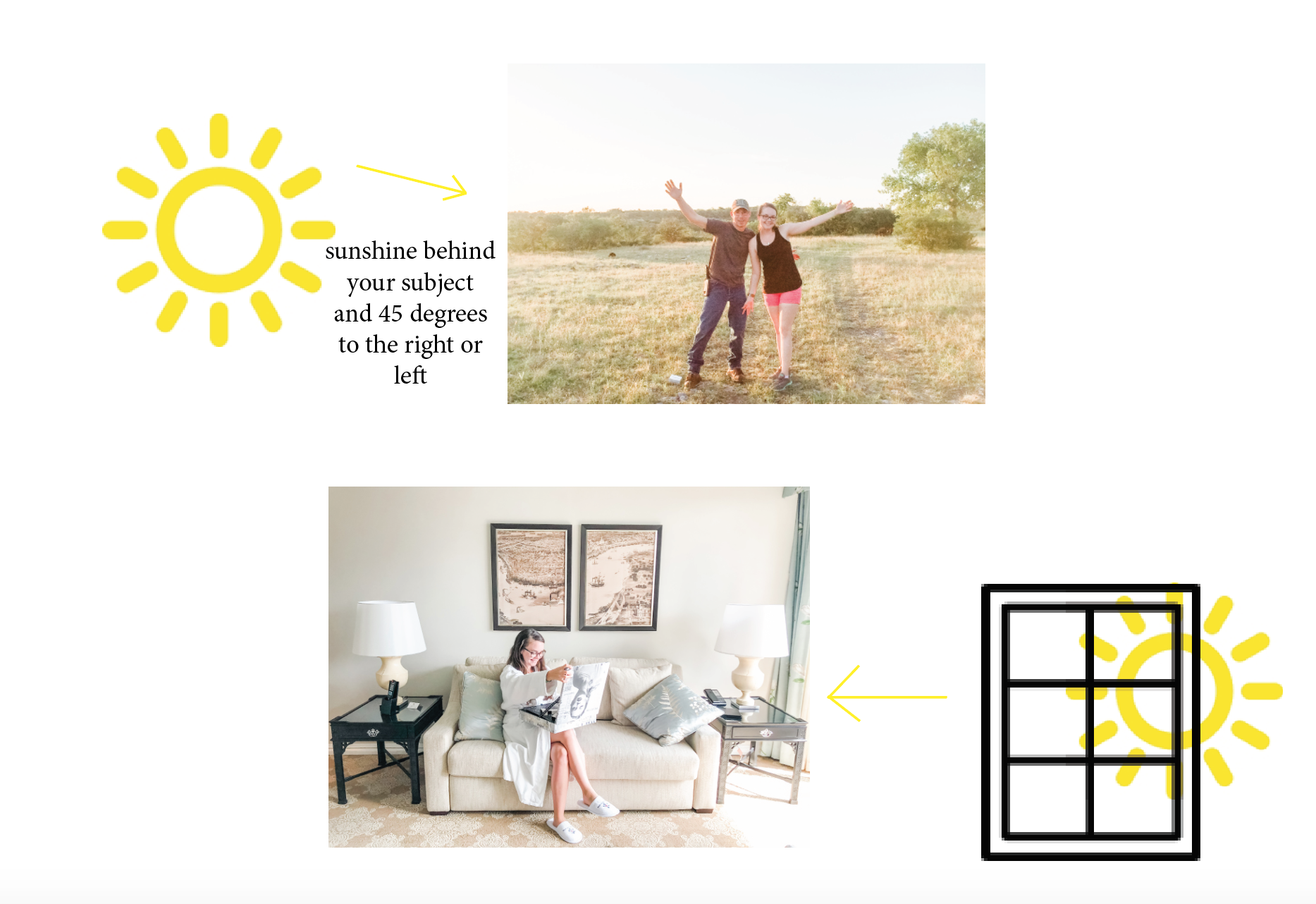
#2 don’t backlight inside
When you are inside and want to take a photo/selfie, have your subject facing the window straight on or at an angle. If you have wrinkles you’re self conscious about, take photos facing the window straight-on!
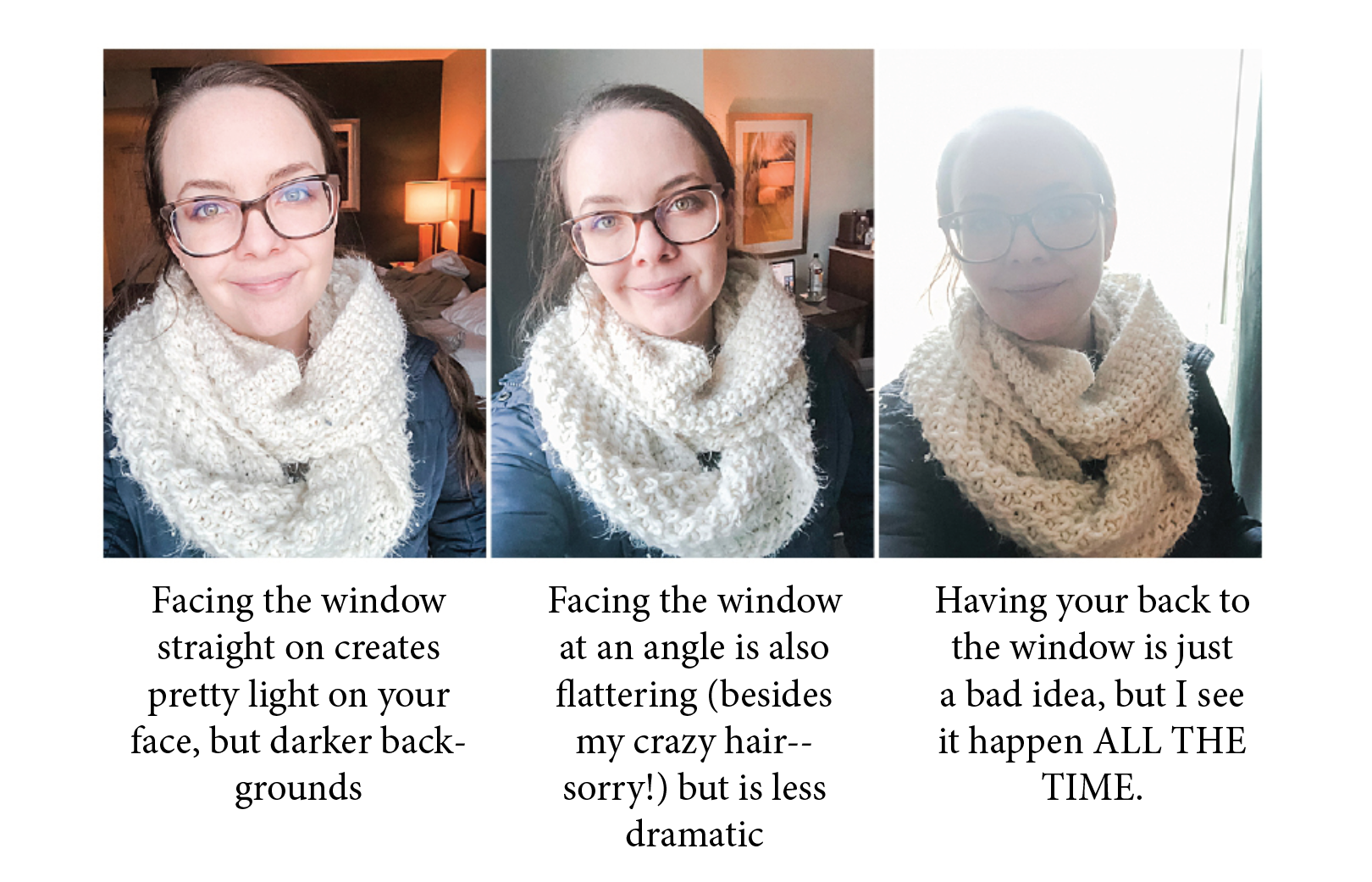
#3 Clean Your Phone Lens
Have you ever taken a photo and noticed that it was blurry or hazy or it looked like you were taking a photo under water? That’s because your lens was dirty OR, if you live in a humid area, your lens can fog up when you go go outside or come in from outside.
You don’t have to do anything fancy to clean it. I just wipe it on my shirt and call it good.
This photo below was taken in the same exact spot and edited with the same exact mobile preset. The only difference is that the photo on the right was after I wiped off my iPhone camera lens with my shirt. 
(Photo edited with my mobile preset “Neutral”)
#4 Edit Your Photos in the Lightroom Mobile app!
I have tried many different apps to edit my photos in (including Pic Tap Go, Afterlight, VSCO, and more), and Lightroom Mobile is my absolute favorite–mostly because I can edit my photos with the same settings that I edit my “real” photos in the desktop version of Lightroom, so when I post an iPhone photo to my Instagram feed it’s not completely obvious that it’s a phone photo. AND the best part is the EFFICIENCY! It takes about 30 seconds to import, edit, and export a photo. I’ve been working on my own collection of mobile presets for MONTHS, and they are finally available! Get yours here!
#5 Edit your original phone photos
While going through all of your favorite photos you want to edit with your new presets, make an album on your phone and save your photos to that album. DON’T SCREENSHOT THEM! When you take screenshots of photos you lose image quality.
You can access your photo albums when you are importing images in the Lightroom mobile app.
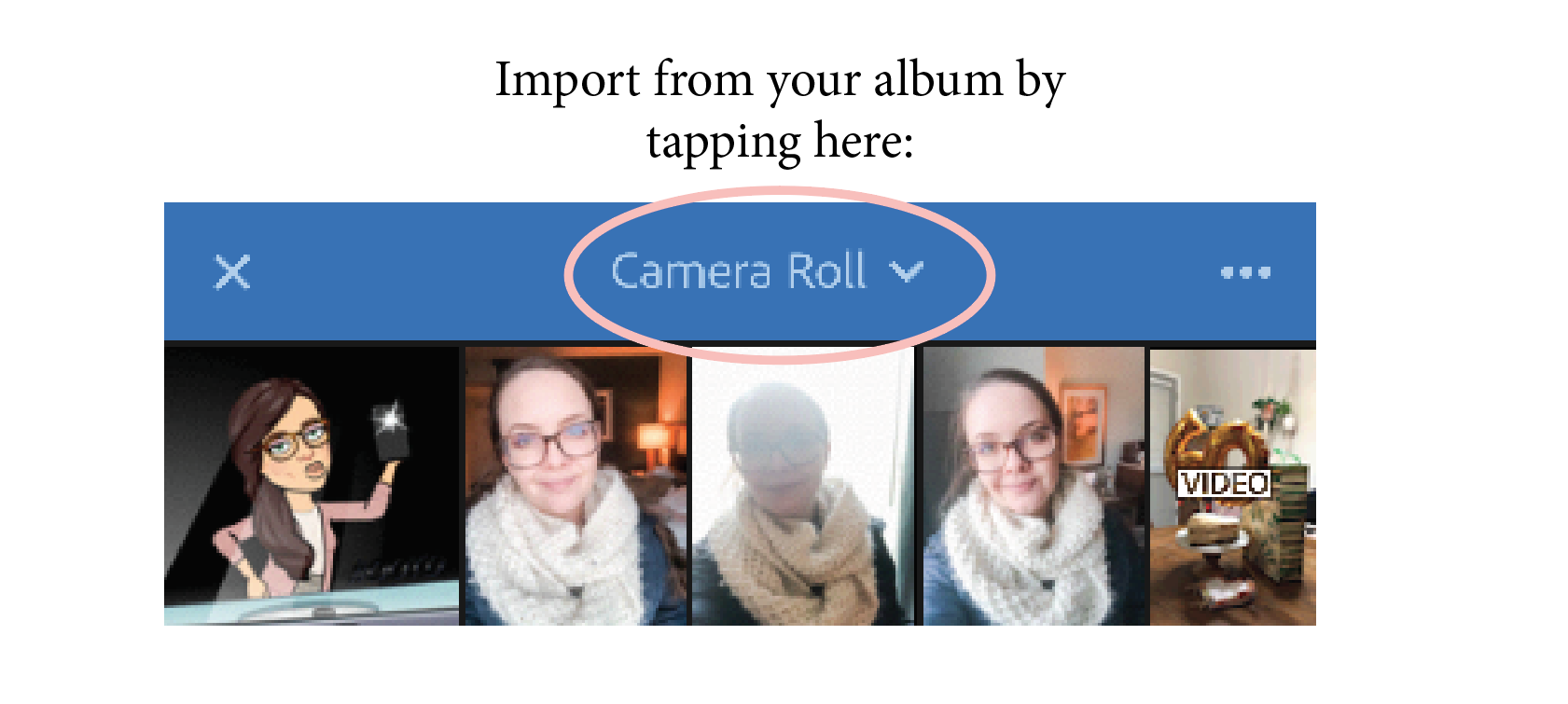 The difference is obvious in full resolution, but you can still see slight differences here if you look at the leaves against the roof and the fur on the beer burrows.
The difference is obvious in full resolution, but you can still see slight differences here if you look at the leaves against the roof and the fur on the beer burrows. 
#6 Wear Sunglasses
Sometimes It is best to have the sun shining on your subject’s face(Like when you’re a tourist in #NOLA and just HAVE to have your photo in front of the cutest pink building). Have them wear sunglasses so they aren’t squinting!

Those are my top 6 tips for getting amazing phone photos! You’ll be pro in no time ;)
Have you purchased mobile presets yet? I have my collection available here! Or Try one for free here!
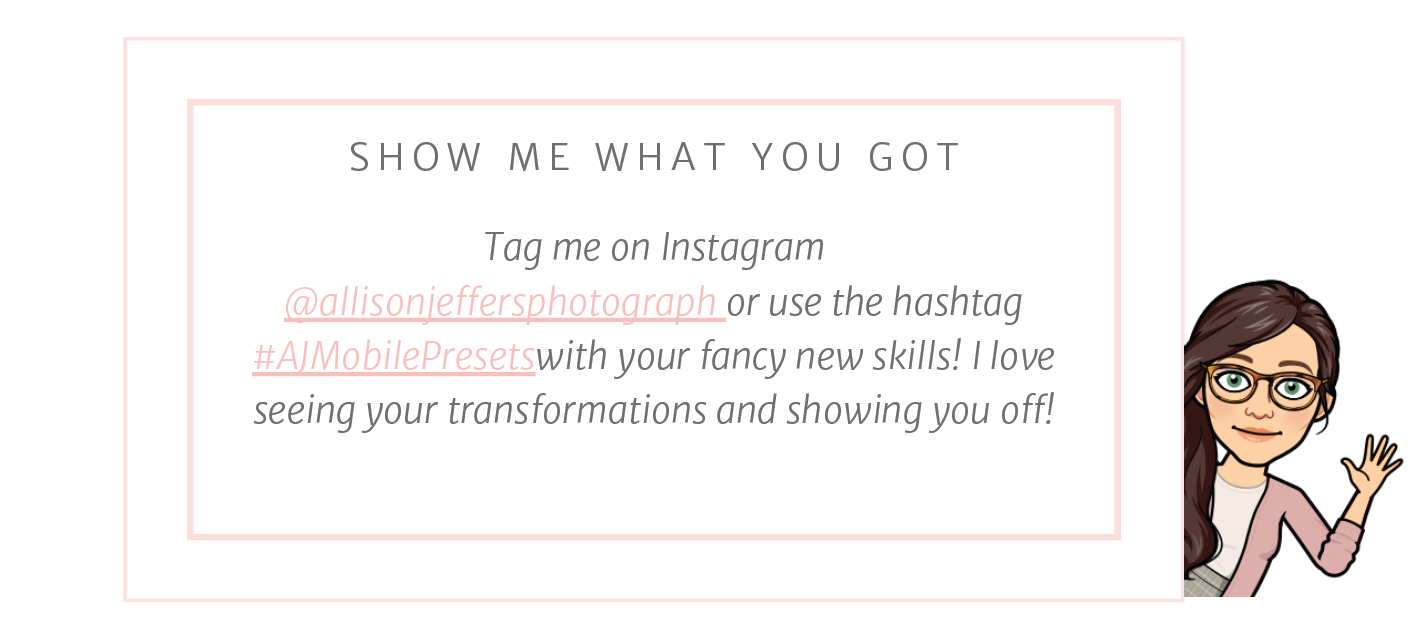
Pin it!
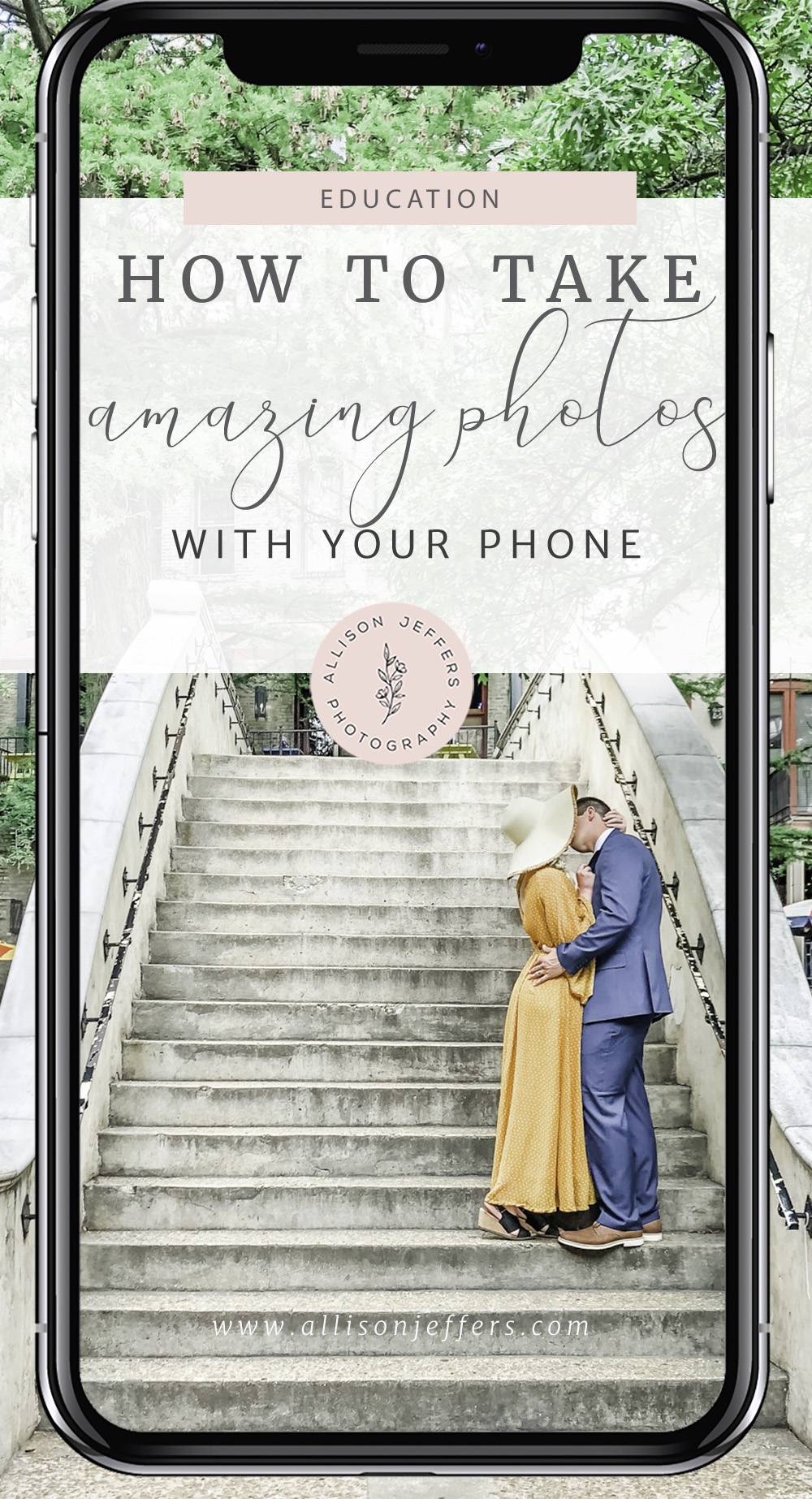
xoxo, Allison
Allison Jeffers is a photographer and educator serving sweet couples and helping other creative entrepreneurs reach their goals. She specializes in wedding photography, elopements, and proposals as well as Bridal and Engagement portraits in Texas. She is available for travel worldwide and has her passport ready!
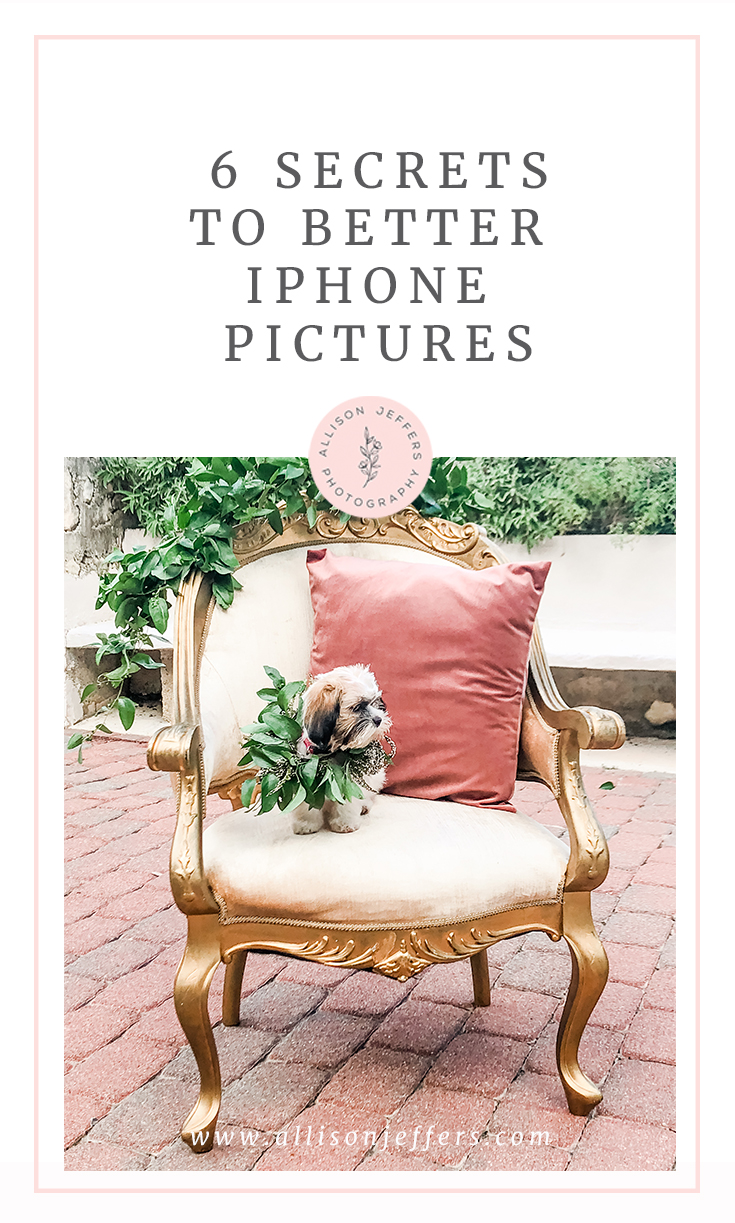


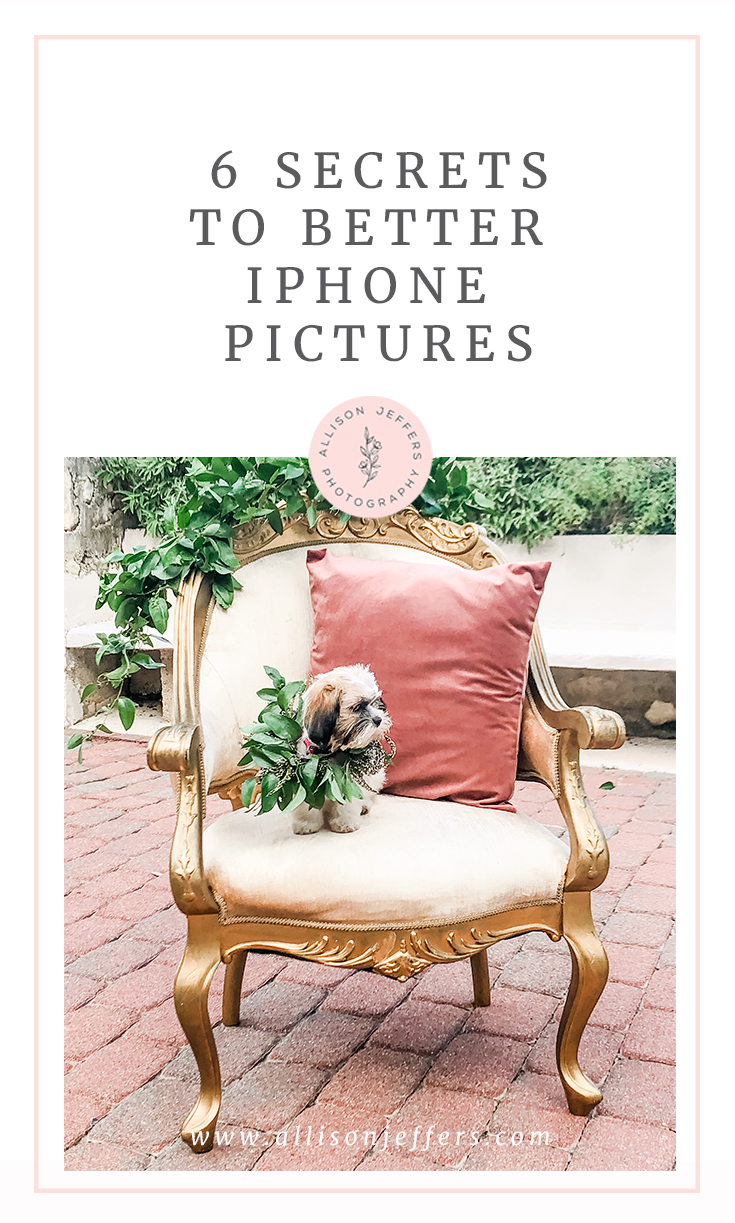
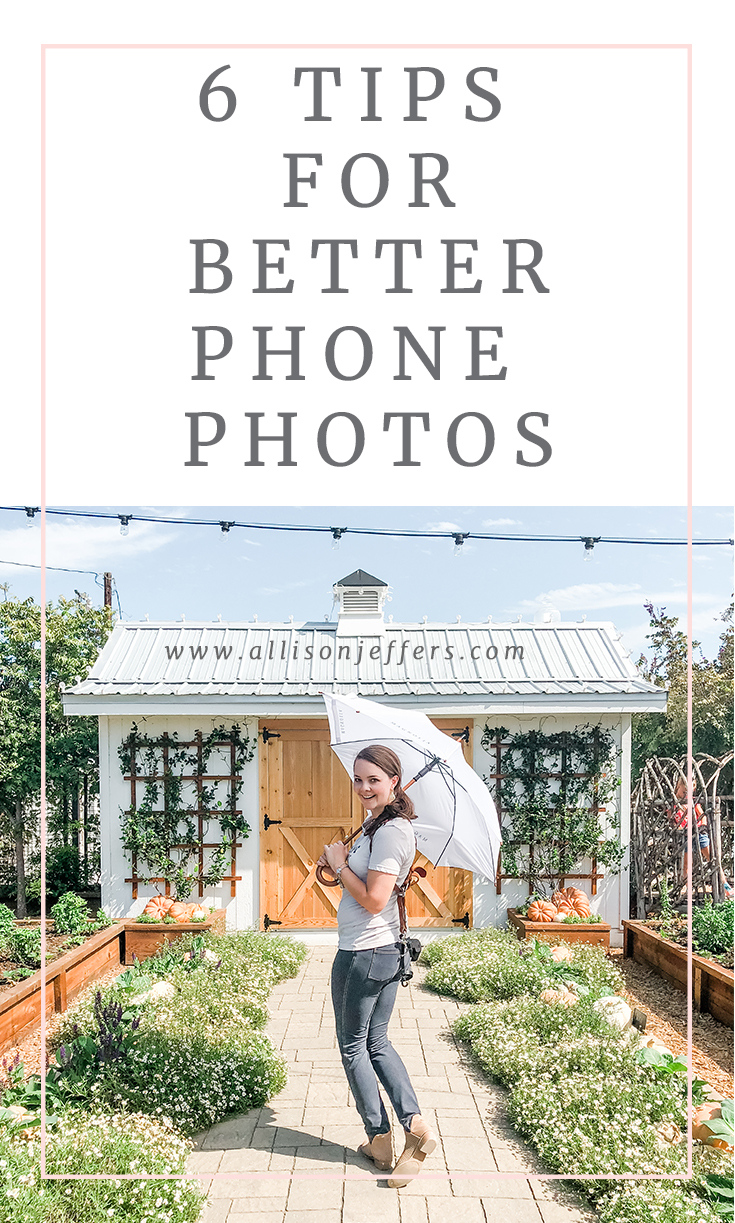
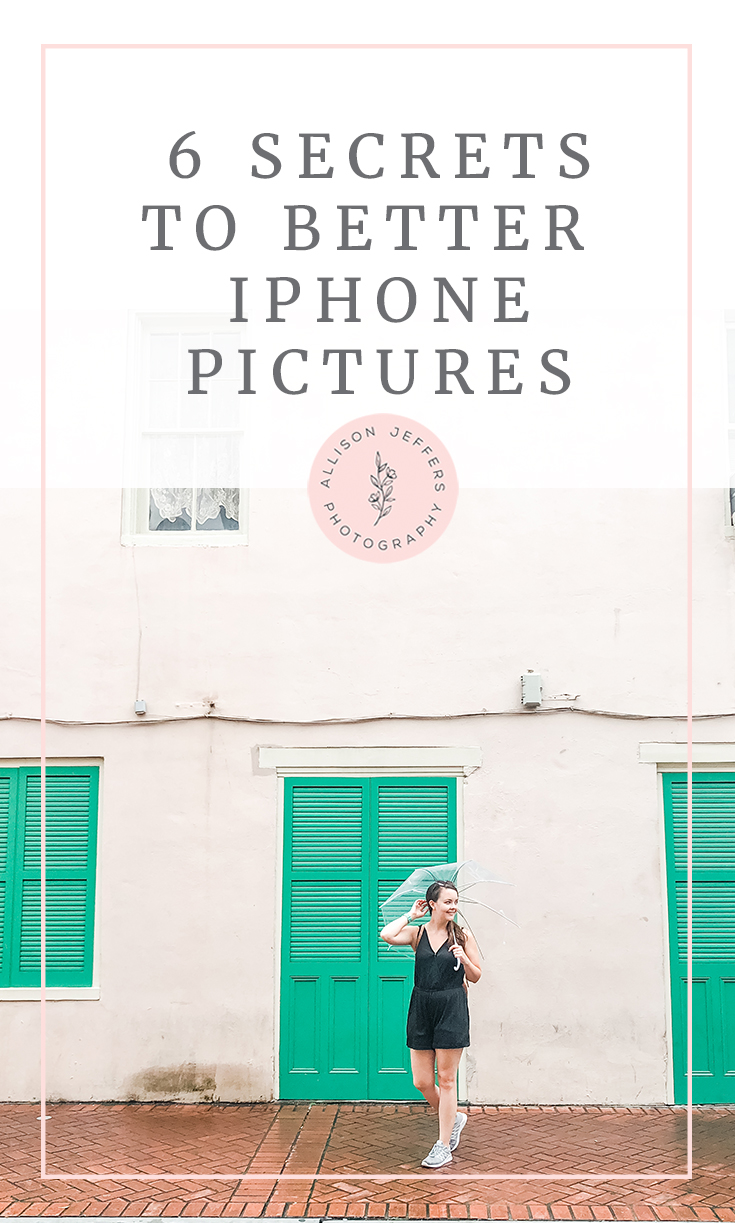
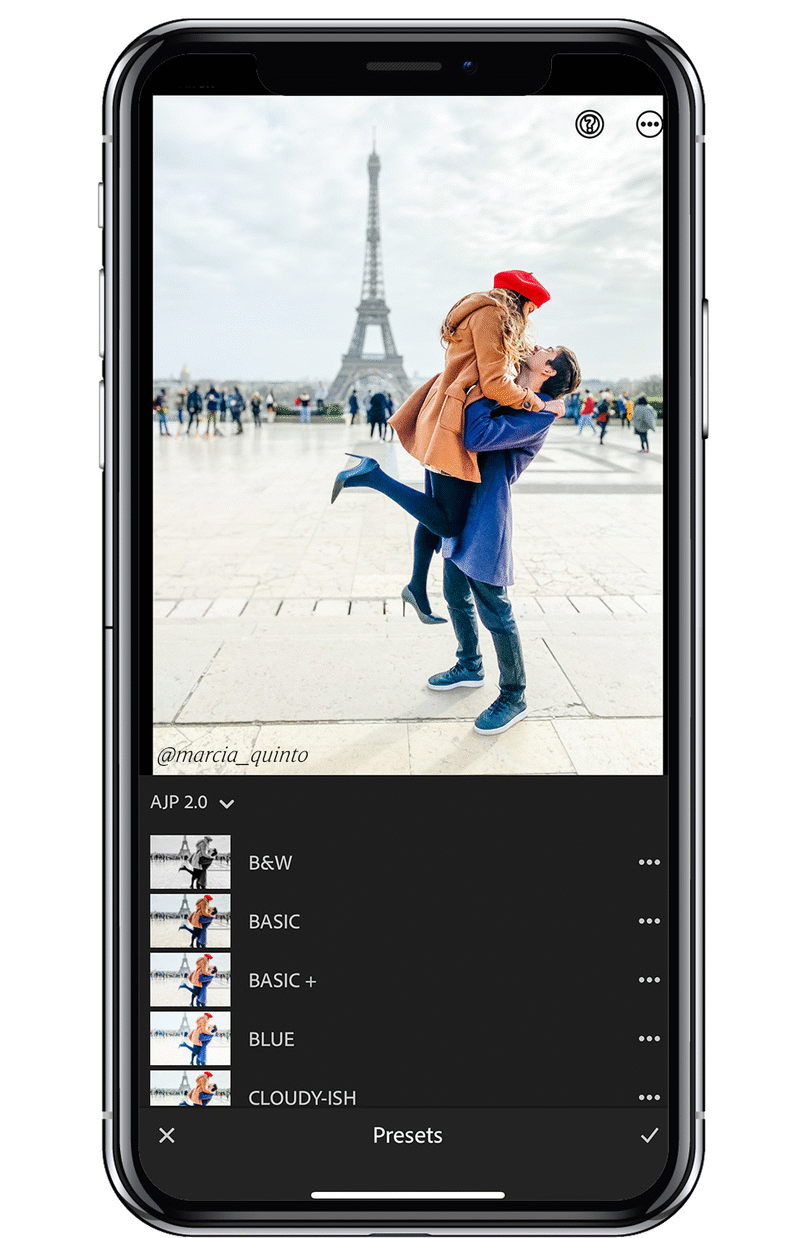
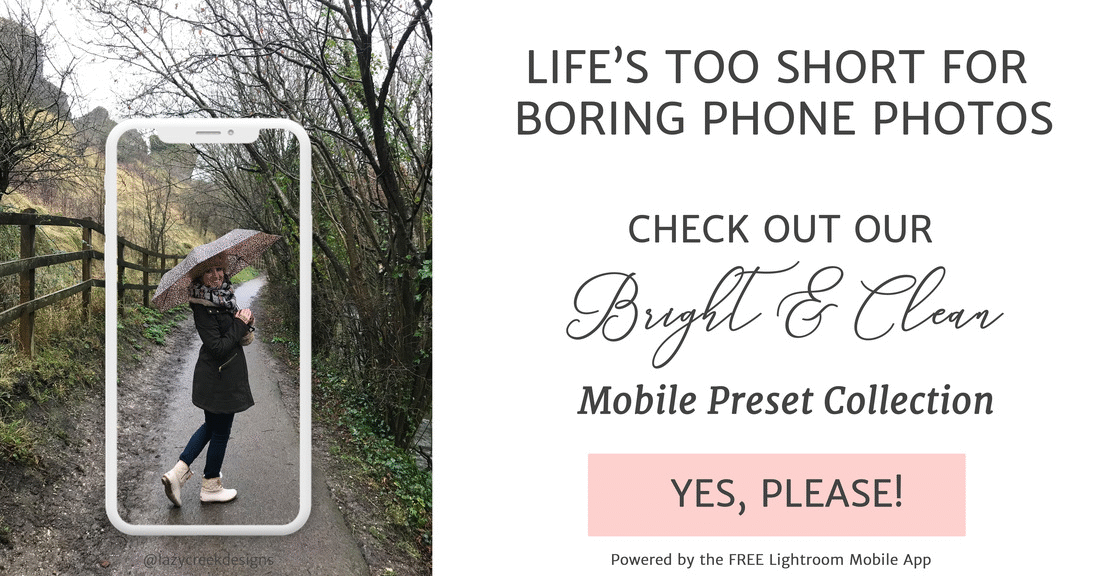
share the love!